5 Telecommunications Hacks for Employees
Last Updated on March 16, 2022 by Owen McGab Enaohwo
Remote changed everything during the last few years, and while it wasn’t something entirely new for some companies, it meant a significant shift in how they communicate and the tools required to do so effectively. Here are a few tips, hacks, and tools to boost intracompany telecommunications.

Image Credit: bigstockphoto.com
Zoom Online Meetings Recommended Set-Up
Zoom is the go-to tool nowadays for teleconferencing and even regular non-work calls. There are many hacks in Zoom that make business communications more effective.
Working from a messy house? No problem setting a creative virtual background even without a green screen. Here is how to set it up:
- Go to the navigation menu, click Account Management, then Account Settings.
- Find the Meeting tab and navigate to the Virtual Background option. You can make this setting mandatory for all users in your account by using the Lock icon.
- Require users always to use virtual backgrounds.
Other applicable manager settings that are recommended by default on Zoom are:
- Upload an employee photo to each profile. Each employee has to upload their image, but the suggestion is to have HR safe-keep the photos and then submit the instructions on how to upload.
- Ensure all employees log into Zoom with their workplace email so different usernames do not show up.
- Have the microphone and video disabled before every meeting for everyone?
Jotform has a complete business guide for telecommuting.
Recurring Remote 1 on 1’s
Employee evaluations are not something new. They began back in the mid-’50s, and employees were not too happy about them. The goal was simple, measure individual performance to either train in areas lacking or stop the individual from performing that task. This efficiency method generated a lot of mental stress on the employee, which continues to this day. Using self-rated questionnaires is not always answered honestly, but the technique can be effective if more friendly and goal-oriented.
1 on 1’s and self-reviews are supposed to help the employee improve each week and month. Identify deficiencies so the team leader can peer them up with someone who can guide them through the difficulties or provide the required tools and knowledge.
The message is, “I am here to help and not to judge your work. We are a team, and as team leader, I want you to be the best you can be so you can achieve your personal goals.”
So, how to do this remote?
Some great tools are 15five, Performance Yard, Sage HR, Spidergap, and Trakstar. These tools allow you to program weekly self-reviews and 1 on 1’s. Self-reviews can be scheduled biweekly or weekly, and 1 on 1’s are better quarterly. 15five, for example, allows the employee to set a few goals weekly. The employee checks off completed tasks and leaves some notes. Additional performance questions encourage the employee to evaluate himself constantly and be a problem solver: in what task were you the most engaged with this week? What did you struggle with during the week, and how did you solve it?
1 on 1’s on these tools program peer reviews, upward manager reviews, and the direct 1 on 1 between team leader and employee. Being able to do all this remotely in an organized and analytics-rich platform is an HR dream.
Project Manager Hacks
Tools like Slack are now vital for cross-team project management, and usually, employees have a hit-or-miss first-time approach to managing projects in tools like Slack. Every company has its way of ordering assignments, so here are a few tips and hacks to make things easier and more productive.
Shortcuts
Use these to make your slack work much faster.
- Ctrl/Cmd + Shift + A – Browse all your unread messages
- Shift + Ctrl/Cmd + S – View all your starred messages
- Shift + Esc – Clear all unread messages
- Esc – Mark every message in a channel or conversation as read
- Alt + Left click – Mark a message as unread
- Up Arrow – Edit your last message
- Ctrl/Cmd + F – Search through messages
- Esc – Mark every message in a channel or conversation as read
- Alt + Left click – Mark a message as unread
- Up Arrow – Edit your last message
Slack Clutter
Slack channels can grow fast and clutter your index. Every quarter, review your channel lists and perform a clean-up, leaving those presently active. Occasionally people might bring up a topic for the archive channel. Revive it only when the conversation becomes involved, but if it is only a brief discussion, use the next most relevant channel for the exchange.
Creating an #announcements, #general, #random #team1 channels are the most effective way of using slack. #Team1 will be named after the team using that channel.
Sort channels using the following markers:
Starred: Star the most important channels to you, where you engage the most and relevant for work.
Muted: It can be another team or random topic channels you do not want to be bothered with every day. Mute them and occasionally visit the track to view conversations without receiving any comment notifications.
Author Bio
Tufan Erdogan is working in the marketing department at JotForm. Taking the brute force algorithm to the heart, Tufan had tried many jobs from various fields but he found his passion to be Marketing. You can reach him via his email tufan@jotform.com.





![37 Best Productivity Apps & Tools For Employees [Free & Paid] productivity-apps](https://www.sweetprocess.com/wp-content/uploads/2022/02/productivity-apps-150x150.png)
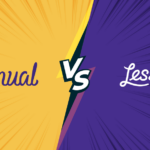

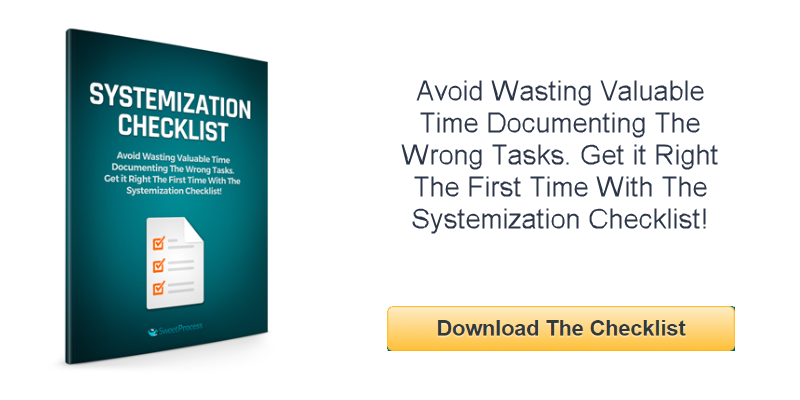
Leave a Reply